One of our most common questions is what to do in a situation where you need to change the rack definitions on pipe that is already inventoried. There are numerous reasons to why you may need to do this, from changing a Thread type or even changing the Pipe Owner.
The following is an excerpt from an article on our Tallys Support Desk.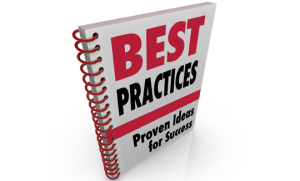
1. On the Tallys main screen, click the Transfer button to begin. As you are probably aware, a transfer tally is simply two Tallys tied together, an Out tally followed by an In tally. The reason for this, is to ensure that the ‘paperwork’ is correct, specifically the Stockcard.
2. You should now see the Tally Out form. In this scenario you will be transferring the entire contents. Enter the corresponding number of joints into the Tally Out form and click post when ready.
3. After the printout screen, you will see the “Transfer Method” screen which will have defaulted to “FILO – First In Last Out”. Click Transfer to proceed.
4. Next you will see a screen entitled “Transfer In” which has two boxes available for input. The “To Rack” should be the same rack as the source rack, i.e. the same rack that the pipe is currently situated on. The Owner information will automatically populate when you select the rack. Click “Continue” to proceed.
5. You will receive a message stating “To complete the transfer process please post Tally ###”. When you click OK to this window, you will see the Tally IN form load automatically, filling in the corresponding number of joints.
It is at this point that you can change the rack number, definitions, owner, etc on the Rack. There are two ways to accomplish this, first you may click the “View Rack” button on the Tally In Form, and make the change as you would normally on the Rack screen. The second method is to use your Inquiry screen (the second Tallys screen) and load the rack on that screen. Since the rack is now empty, the joints have not been posted back In, you are allowed to change everything on the rack. This is also a great way to change pipe specifications (tiers and rows).
6. Once you have made your changes to the rack, you may post the Tally IN to complete the process.
Congratulations! Your rack is now up to date, and you have left a paper trail to account for the adjustment.
You can find this and many other helpful articles at the Tallys Support Desk.

