![]() Miles
Miles 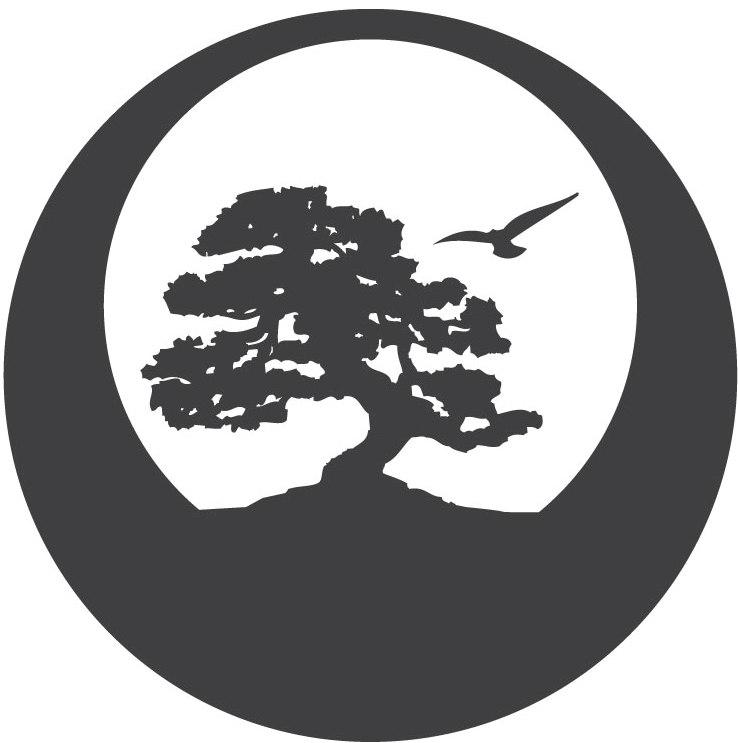
![]() Miles
Miles 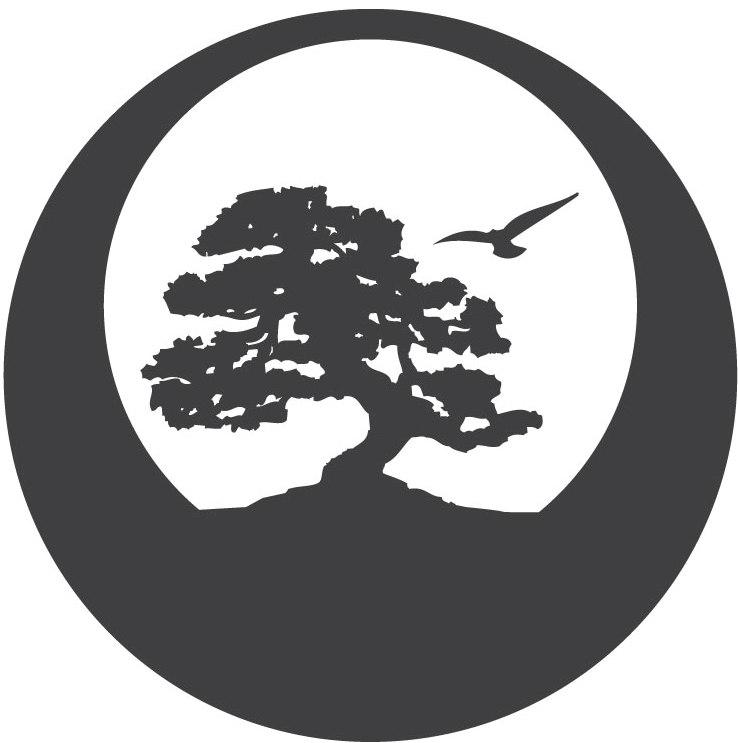
Miles allows you to track all the miles added to your trucks. It is located on the main menu right beside Trucks.
To create new miles go to the list screen (shown below) and hit 'new'.
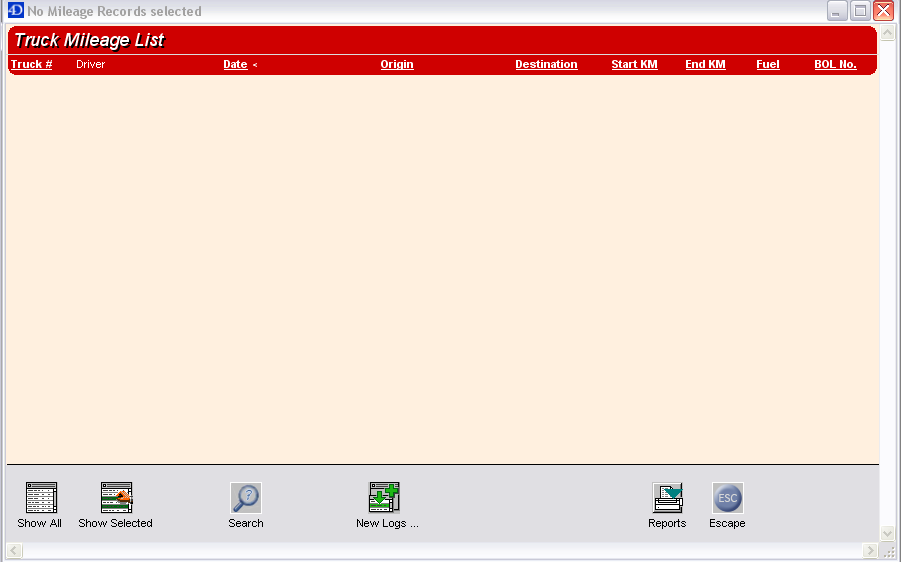
The miles input screen is shown below.
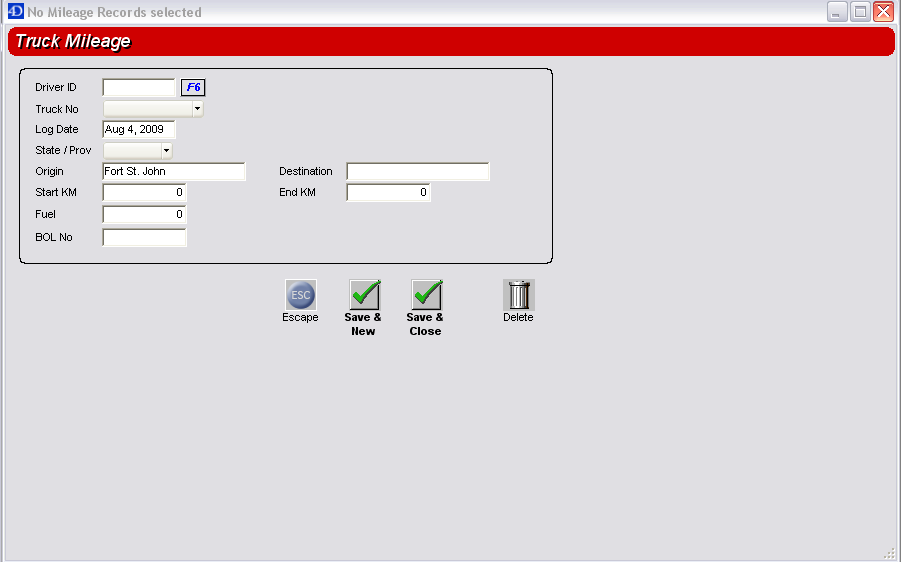
The fields that a 'miles' entry allows you to track are listed below:
Driver ID - This is the contact associated with the miles (i.e. the driver who drove the miles). To enter this either enter the contact number or press F6 (on screen or keyboard) this will bring up a search pop up window for the contact that you can double click on to select your driver.
Truck No - This drop down menu will contain all of the trucks in your TALLYS. Simply select the one that this miles record will apply to.
Log Date - This is a date field. Should be set to the date that this mileage was logged to the truck.
State/Prov -
Origin - This is where the truck started from when these miles were logged.
Destination - Where the truck was when this mileage ended.
Start KM - The amount of Kilometers on the truck Odometer when the mileage was started.
End KM - The amount of Kilometers on the truck Odometer when the mileage ended
Fuel - Amount of fuel consumed this can be in dollars, litres, gallons, etc.
BOL No - If this mileage occurred due to a bill of lading you can insert the bill of lading number here.
Note: When creating new mileage you will have two save options. "Save & New" will stay on the input screen and give you a blank record while saving the other one. "Save & Close" will save the mileage and return to the list screen. If editing an existing mileage you will ONLY get "Save & Close"